Friday, 30 August 2013
0
Friday, 30 August 2013
Unknown
Follow the steps given below :
2. Click on the 'Advanced' tab.
3. Under 'Performance', click 'Settings'.
4. Then click the 'Advanced' tab on the button that pops up.
5. Under 'Virtual Memory' at the bottom, click 'Change'.
6. Click the 'Custom Size' button.
9. Finally, Restart your computer.
10. You now have a faster computer and 1-2GB of Virtual RAM..!
How to Increase Virtual RAM || To Make Your System Faster
Increase Virtual RAM - To Make Your System Faster
1. Hold down the 'Windows' Key and Press the 'Pause/Break' button at the top right of your keyboard. Another way is Right-Clicking 'My Computer' and then Select 'Properties'.
2. Click on the 'Advanced' tab.
3. Under 'Performance', click 'Settings'.
4. Then click the 'Advanced' tab on the button that pops up.
5. Under 'Virtual Memory' at the bottom, click 'Change'.
6. Click the 'Custom Size' button.
7. For the initial size (depending on your HD space), type in anywhere from 1000-1500 (although I use 4000), and for the Maximum size type in anywhere from 2000-2500 (although I use 6000). Click 'Set', and then exit out of all of the windows.
9. Finally, Restart your computer.
10. You now have a faster computer and 1-2GB of Virtual RAM..!
Related Articles :
Do you like this article? Spread the words!
If you enjoyed this post, please consider leaving a comment or subscribing to the E-mail feed to have future articles delivered to your feed reader.
Subscribe to:
Post Comments (Atom)

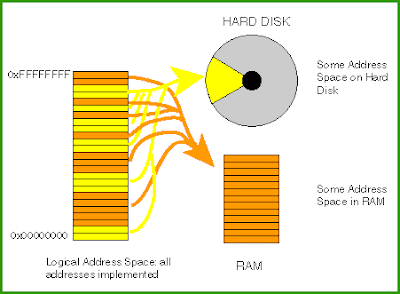



0 Responses to “How to Increase Virtual RAM || To Make Your System Faster ”
Post a Comment